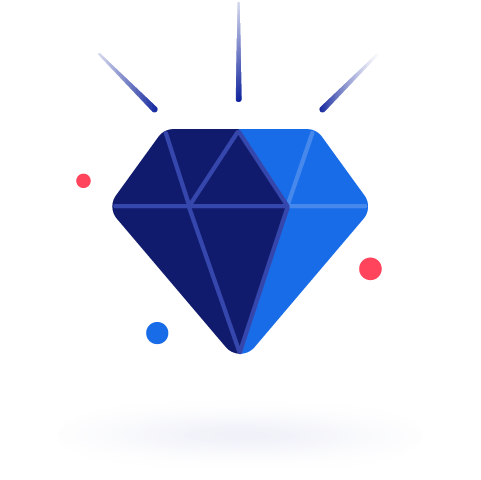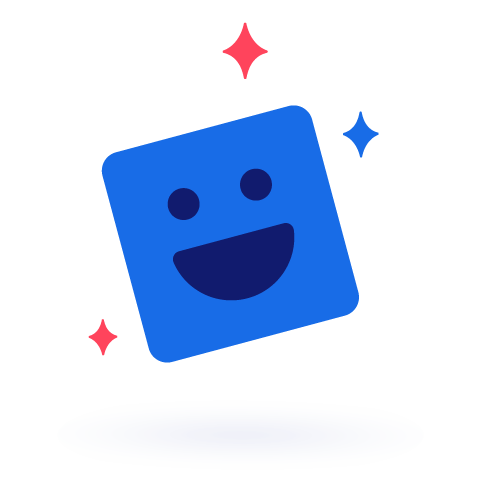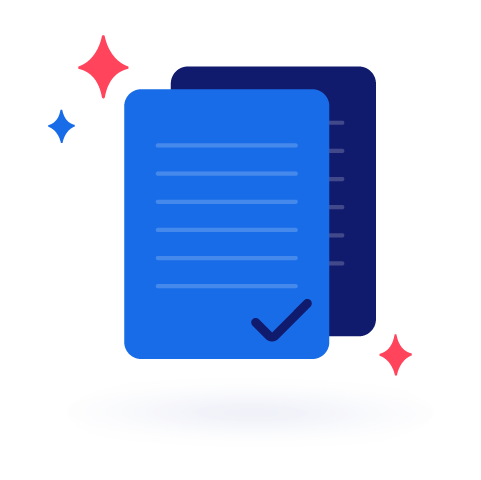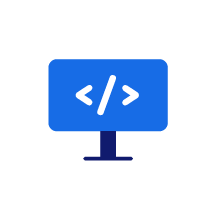FAQ
SETUP
From supported devices to downloading the app.
SMART LUMIES CUBE
APP
App download
Where can I download the app?
In order to start your game journey and use the Smart Lumies Cubes, you will first need to download the Smart Lumies app.
You can find the Smart Lumies app on the App Store and Google Play Store.
Go to the search bar, type “Smart Lumies” and look for an icon that looks like our logo.
You can also download it here: iOS App & Android App
After you download it to your phone or tablet, you will be ready to connect your Cubes to the app.
Make sure the Smart Lumies app on your device is always updated to the latest version available to receive all the newest updates and features.
Device support
What devices do you support?
We support:
iPhone 6S, iPhone 6S+, iPhone 7, iPhone 7+, iPhone 8, iPhone 8+, iPhone X, iPhone XR, iPhone XS. The minimum iOS version is iOS 13
and
Android 8.0 and later
Phone needed for play
Do I need to have a phone to play with the Cubes?
To play with Smart Lumies Cubes, you need a smartphone or tablet. We support iOS and Android on phones and tablets.
Connection to internet
Do I need to be connected to the internet?
No, there is no need to be connected to the internet. To play with your Cubes, you need to be connected to Bluetooth and pair your smartphone with the Cubes. You only need an internet connection to download the app.
App crushing
My app is crashing. What to do?
Make sure you have the latest version of the Smart Lumies app installed on your device.
You can check that by:
1) Going to the App Store or Play Store
2) Searching “Smart Lumies”
3) Clicking “Update” if needed
It is possible to experience minor bugs. You can always contact us and let us know more about your troubles.
Other languages
Is the app available in other languages?
Currently, the Smart Lumies Cube app is available only in English.
However, we are preparing to launch the app in Spanish, French, German, Italian, and Swedish. It will be available this year.
SMART LUMIES CUBE
CHARGING
How to charge Cubes?
How do I charge Smart Lumies Cubes?
You can charge your Cubes in 2 ways:
1) WIRELESS CHARGING
Placing them on the wireless charging station
Any side of your Cube can be wirelessly charged. You can use our wireless chargers or other Qi standard charger. If you use different brands for charging, please note that the charger has enough power to charge them.
2) USB-C
Connecting the USB-C cable to the Cube and a power source
____
Make sure Smart Lumies Cube is completely dry before placing it on the charging station. Put only your Cube on the charging station. Do not put any other items or conductive materials. Tampering with your product or attempting to open it will void the warranty and can result in a safety hazard.
Cube fully charged
How can I be sure my Cube is fully charged?
STEP 1 - LAUNCH APP
Launch your Smart Lumies app.
STEP 2 - GO TO SETTINGS
Go to the Settings by taping the upper right corner on your Feed card screen.
STEP 3 - CHECK BATTERY STATUS
First thing you should see is the Battery status. We suggest that you put your Cube on charger when it falls below 10%.
My charger isn’t working
Why is my charger not working and doesn't charge the Cubes?
Ensure your charger is connected to the power supply and the cable is connected to the charger. Leave your Cube on the wireless charger or plug in the usb-c cable and leave it for some time. If your Cube is not charged after 24 hours, please send us an email to hi@smartlumies.com and we will adress this issue.
How to know battery is running low
How do I know my battery is running low?
STEP 1 - LAUNCH APP
Launch your Smart Lumies app.
STEP 2 - GO TO SETTINGS
Go to the Settings by taping the upper right corner on your Feed card screen.
STEP 3 - CHECK BATTERY STATUS
First thing you should see is the Battery status. We suggest that you put your Cube on charger when it falls below 10%.
Battery life
What is the battery life of Smart Lumies Cubes?
The battery life is 6 hours playtime if fully charged.
SMART LUMIES CUBE
CUBE CONNECTION
Setup new Cubes
How do I set up my new Smart Lumies Cubes?
The first thing you need to do is put the Cubes charging and leave for some time. Next, please download the Smart Lumies app on the App store or Google Play store. After downloading, follow the instructions in the app.
Cube won’t connect to app
My Cube won’t connect to my device. What to do?
We’re sorry to hear that. Please check your Bluetooth connection. If your Bluetooth is working, try charging the Cube. If the problem persists, please contact our customer support team at hi@smartlumies.com.
STEP 1 - BLUETOOTH PROBLEM
Check Bluetooth connection on your phone.
STEP 2 - BATTERY LOW
Try to charge your Cube.
STEP 3 - HELP
Contact our customer support at hi@smartlumies.com.
Cube stopped working mid-game
My Cube stopped working mid-game. What to do?
We’re sorry to hear that. Please check your Bluetooth connection. If your Bluetooth is working, try charging the Cube. Leave the Cube on the charger for a couple of hours and see if it becomes better. If the problem persists, please contact our customer support team at hi@smartlumies.com.
STEP 1 - BLUETOOTH PROBLEM
Check the Bluetooth connection on your phone.
STEP 2 - BATTERY LOW
Charge your Cube (put on the wireless charging station or charge with the USB-c cable)
STEP 3 - HELP
Seek help! Contact our customer support at hi@smartlumies.com and explain your problem.
Turn Cube On/Off
How do I turn my Cube on/off?
The Cube will turn on once you connect it to the app. When not connected to the app, the Cube's battery is in a sleep state, and you don't need to do anything to turn off the Cube.
Update Cube
How do I keep my Cube updated?
From time to time, your Cube will need to be updated to the latest versions available. Once a new version is available, you will be notified of this update through the Smart Lumies app and guided through the process.
This does not require any additional effort from your side other than starting the update within the Smart Lumies app. In case you run into any issues, you can always contact our team at hi@smartlumies.com as they will be able to assist and guide you through the update process.
Brightness adjustment
How do I adjust the brightness on my Cube?
STEP 1 - LAUNCH APP
Launch your Smart Lumies app.
STEP 2 - SETTINGS
Go to the "Settings" by tapping the upper right corner on your Feed card screen.
STEP 3 - CUBE SETTINGS
Select "Cube settings". There you can adjust the brightness of your Cube by sliding left and right. The adjustment is real-time, so you can slide it and watch your Cube change the brightness.